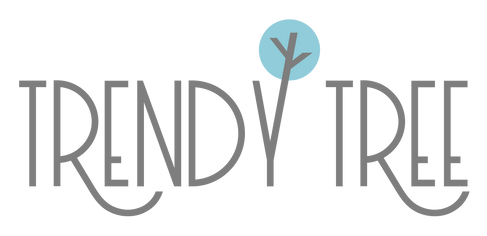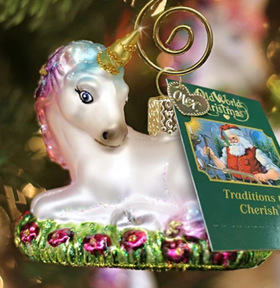YouTube has become my "go to" place when I need information and we're always looking to expand our channel, make it more user friendly and seek subscribers.
Did you receive an email like this? "You may be eligible for a consultation with YouTube!"
This past week we were contacted by YouTube and offered some free consultations regarding our channel. My first thought was .....sure...right, someone from YouTube has selected our channel and wants to talk to us about it.....sure....I may be from the South but as they say.....I didn't fall off the tater truck yesterday!
Well, much to my surprise, they really did reach out to us. No gimmicks, not someone selling something, not someone wanting to partner with us. We get these calls and emails on a daily basis. Someone from "Google" wanting to put us on the first page of search.....you know the type.
Anyway, I had my first phone consultation yesterday and it went very well. It was difficult to hear the person at first but he very graciously called me back twice on my home phone so we would have a better connection and we talked about our channel. And I could tell he had really actually reviewed our channel. We had about a 15 minute conversation with more planned within the next few weeks. Thought I would share some tips that we received from him and maybe some thing that we already do to enhance our channel. So, here's tip #1 for today.
Create a clickable icon that shows on all your videos.
Viewers click the icon to subscribe. Create the icon one time and it automatically appears on all your videos, past and new.
Here's how to do it:
1. Sign in to YouTube and go to your Creator Studio.
2. Once you're on the Creator Studio page, click on Channel
3. Click on Branding
4. You will see Branding Watermark and a place where you can upload your logo. It should have a transparent background and be in png format. You can use an image, or create an image with "subscribe" or whatever you want.
5. Upload this image and choose if you want the icon to show at the beginning of your video or throughout your video. I chose throughout
6. Sign out of YouTube (you won't be able to see the icon on your channel when signed in)
7. You don't have to add the link to subscribe to your channel. This is the one thing they don't mention.
8. While signed out of YouTube, or sign back in if you have a different account you can sign in to....visit your YouTube channel like a visitor. You should see the icon on your videos. Hover over it and it shows the number of subscribers. Click on it and you're subscribed!
9. I had to adjust my image several times to get it the size I wanted so that the wording was readable.
10. You can visit our channel to see for yourself, but I believe if you are already subscribed you won't see it.
More tips coming!